LEXIS AUDIO EDITOR
Hey guys, welcome back to another blog on audio/voice editing. So a question comes to your mind: what to do to our voice after recording it in Recforge II? Yes, we need to edit our voice so that all noise gets removed from it and looks more professional. So we have brought a new blog on how to edit the recorded voice using the app: Lexis Audio Editor. Let's get started.
First of all what is Lexis Audio Editor. Lexis Audio Editor is an app that helps you to not only edit your voice by cutting, merging but also allows you to save it in various formats and gives a boost to your voice to look professional. In this app, you can record your voice and then edit it to your choice. So lets see how to do that.
1. First open the app.It will look like this: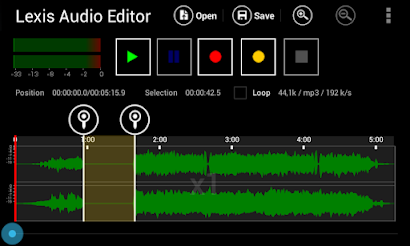
2. After opening, you will see a recording option like a red circle. Upon clicking on it, the app will start recording your voice. After completing your voice recording tap on the button looking like square. It will stop your recording.
3. Then after recording you will need to edit it. So head towards Three dots in the upper right corner of your screen. And click on Effects option.
4. You will get various option like Compressor, Noise Reduction, Amplifier, etc. These options are main one which will be used most of the time. After completing your editing simply click on save and save your voice in wav format, since this is free version and doesn't allow saving in mp3 format. You can buy its premium version to ave in mp3.
Download Link: Lexis Audio Editor
Here are some videos regarding the use of the app and how to edit using this app in two languages:
Hindi
ENGLISH:
I hope you have enjoyed this blog. Here we come up with the end of this blog.


0 Comments
Please put spam free comments only